Managing repetitive tasks can be a challenge in any business, especially when it comes to ensuring consistency and accuracy. If you or your employees need to create recurring monthly tasks in Go High Level, this guide is for you!
By following the steps outlined here, you’ll be able to automate tasks like generating monthly Google Ads conversion reports, ensuring they are completed on time every month without the need for manual intervention.
Why Create Recurring Monthly Tasks?
In many businesses, certain tasks need to be performed on a monthly basis. For example, generating and sending Google Ads conversion reports to clients is a common need. Previously, this process had to be managed manually, but with Go High Level, you can automate these tasks by setting them up to recur each month. This not only saves time but also reduces the risk of human error.
Step 1: Start a New Workflow
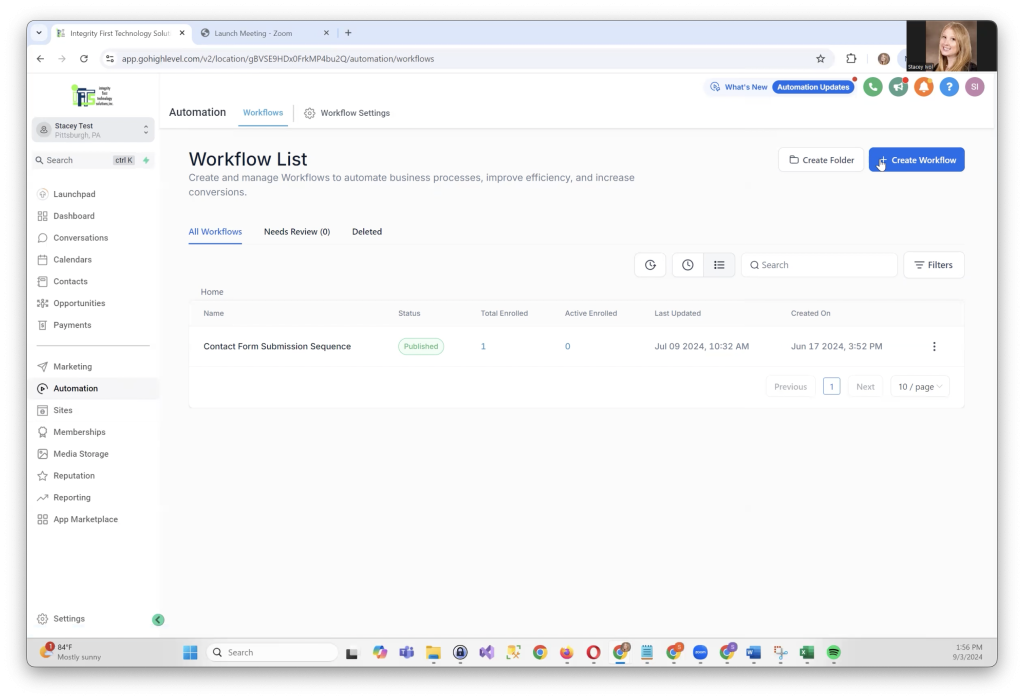
The first step in creating a recurring monthly task is to go to your Automations tab in Go High Level. Here, click on Create Workflow and choose the Start from Scratch option. You’ll want to name this workflow something descriptive, such as “Create Monthly Google Ads Conversion Report.”
Step 2: Add the Task
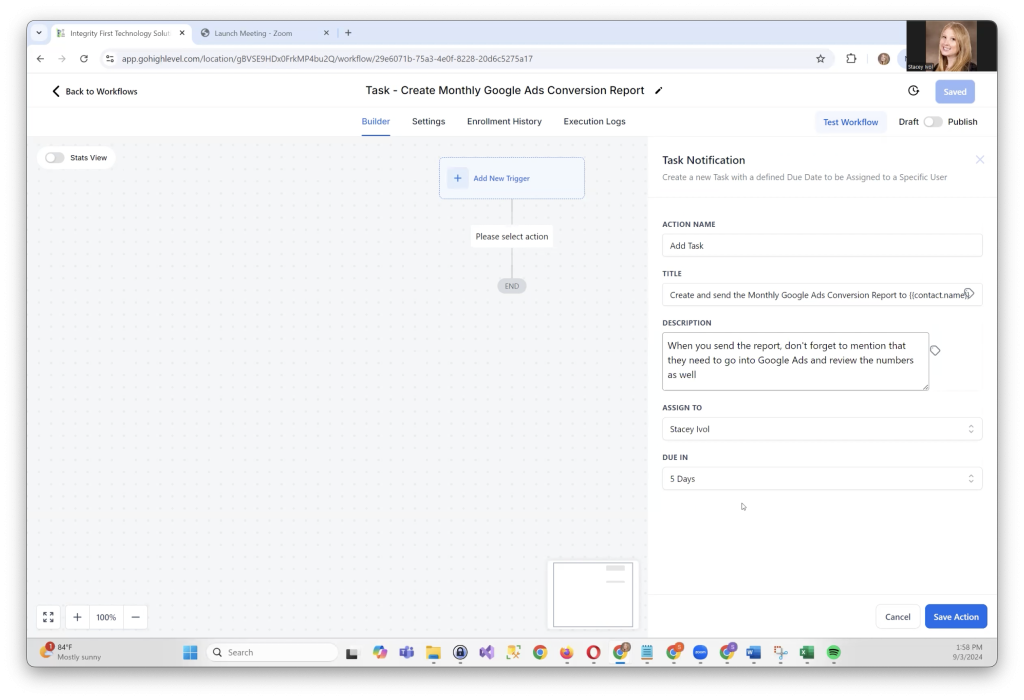
Once your workflow is created, the next step is to add the task itself. Click on Add Task and enter the details of the task, such as “Create and send the monthly Google Ads conversion report to [Client’s Name].” In the description, include any additional instructions or reminders that are relevant to the task. For example, you might remind the team member responsible for the task to ask the client to review the report in Google Ads.
Select the team member who will be assigned this task and set the task’s due date. You can choose any number of days, but in this example, we’ll use five days. Once you’re done, click on Save Action.
Step 3: Set Up Workflow Branches
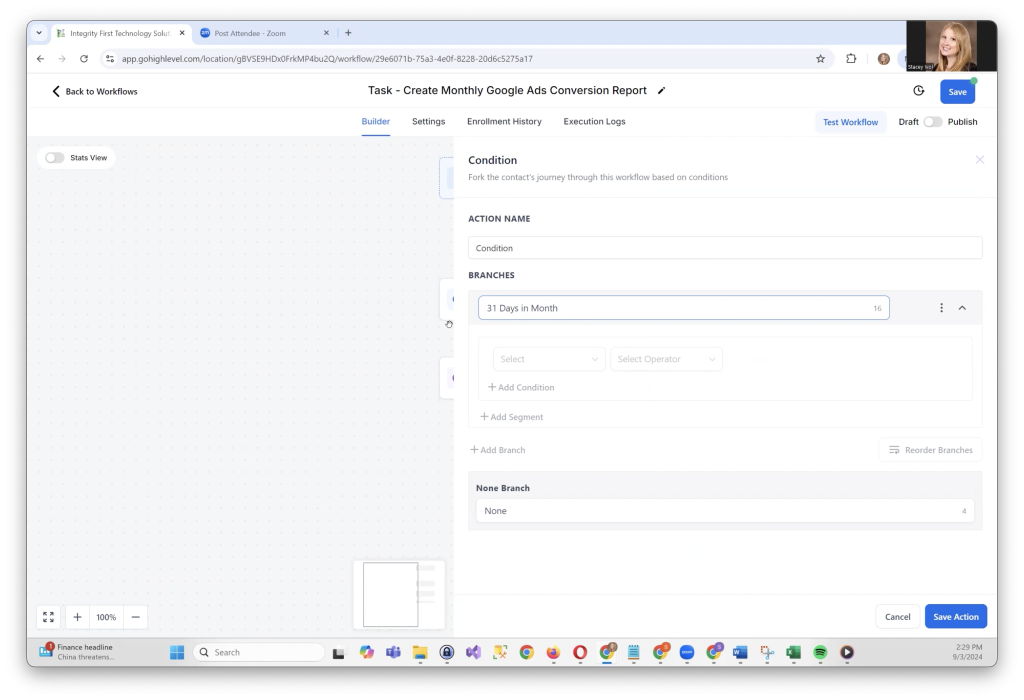
To ensure that the task recurs monthly, you’ll need to set up branches in the workflow that correspond to the different types of months—those with 31 days, 30 days, and February (with and without a leap year).
- 31-Day Months: Create a branch that triggers when the current month is January, March, May, July, August, October, or December.
- 30-Day Months: Create a branch for April, June, September, and November.
- February: Create two branches—one for leap years (e.g., 2028) and one for non-leap years.
Step 4: Add Wait Steps
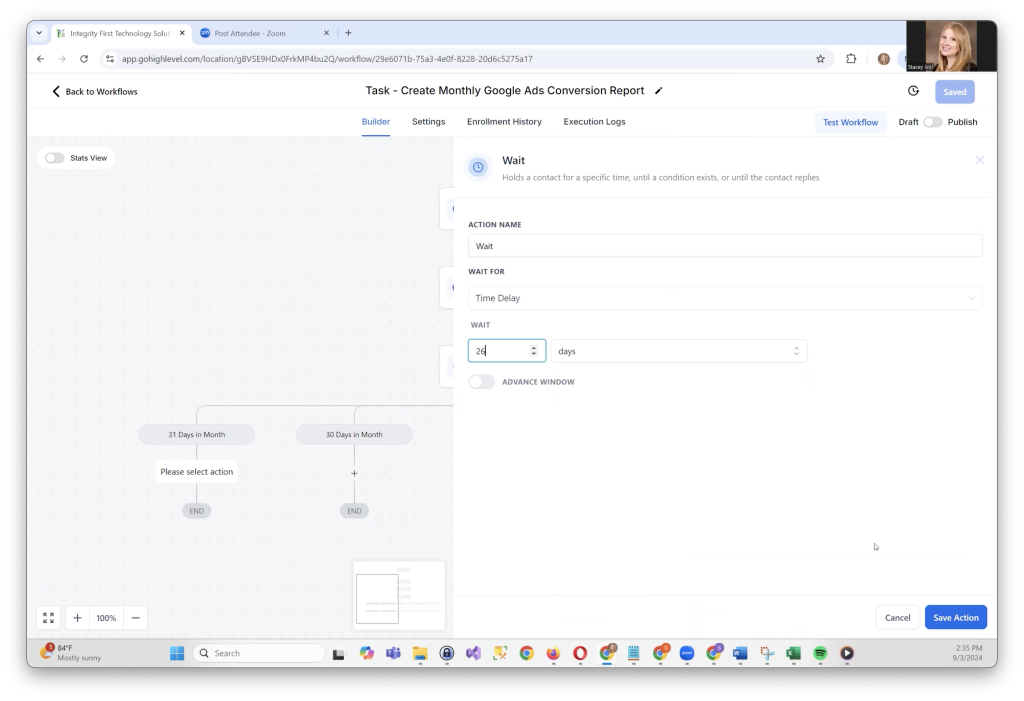
Now that the branches are set up, you need to add a waiting period before the task reappears. The waiting period will depend on the number of days in the current month minus the number of days you’ve set for the task to be due.
- For 31-day months: Wait 26 days (31 minus 5).
- For 30-day months: Wait 25 days (30 minus 5).
- For February in a leap year: Wait 24 days (29 minus 5).
- For February in a non-leap year: Wait 23 days (28 minus 5).
After setting the wait times, save your workflow.
Step 5: Make the Workflow Recurring
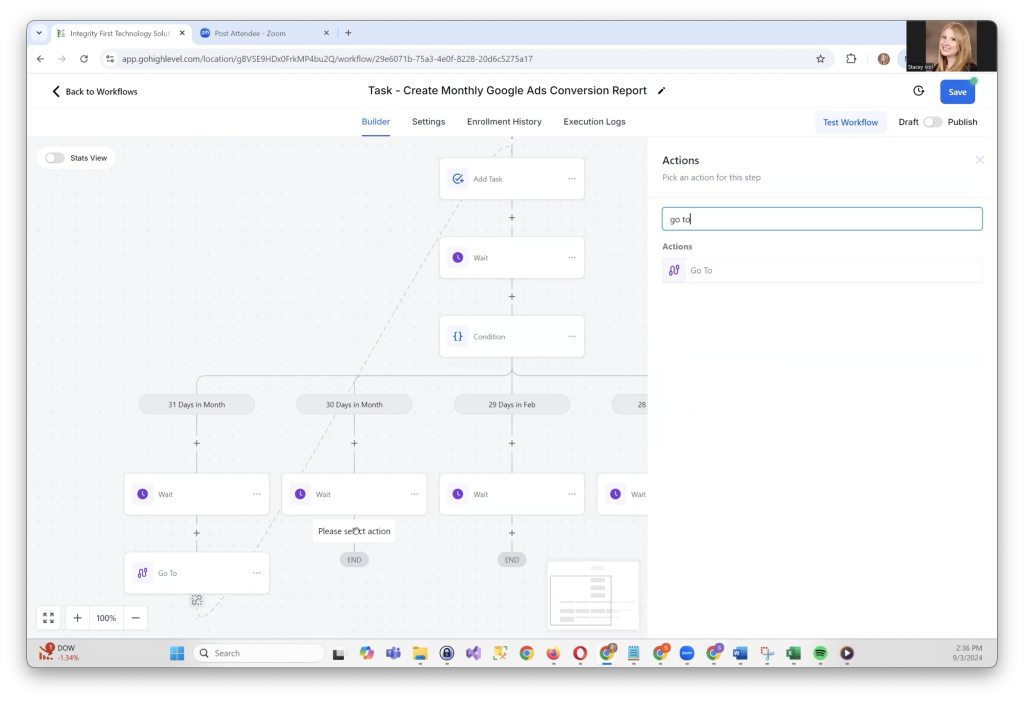
To make the task recur monthly, add a “Go To” action at the end of each branch that loops back to the “Add Task” step. This will ensure that the task is created anew each month.
Step 6: Set the Trigger
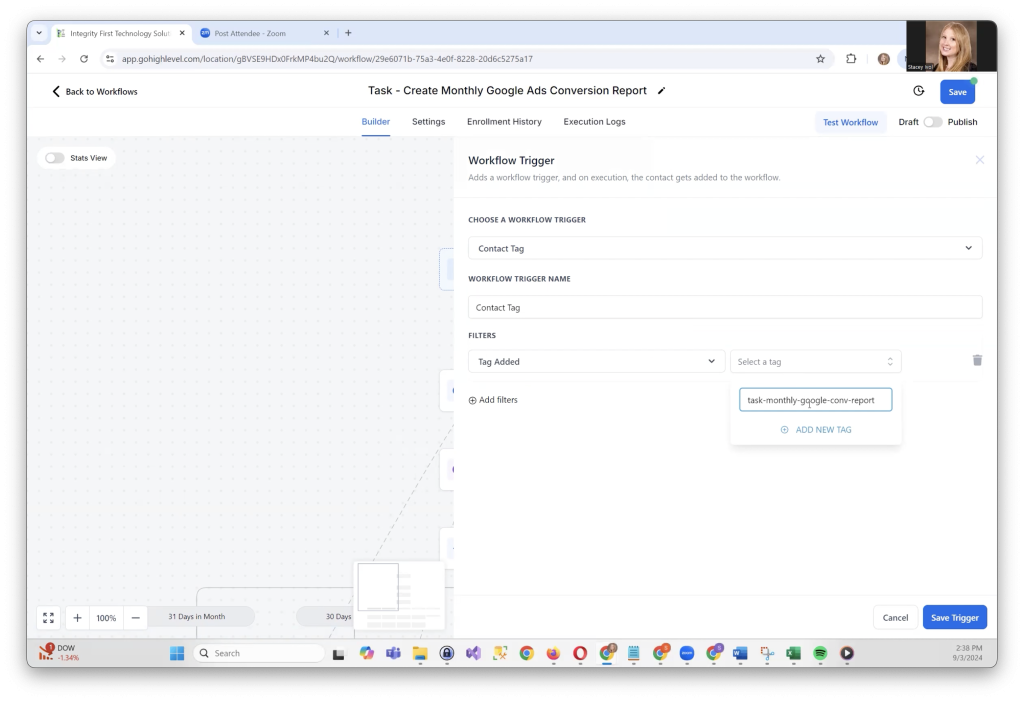
Finally, you’ll need to add a trigger to start the workflow. In this case, you’ll use a tag as the trigger. Create a tag such as “Task – Monthly Google Conversion Report” and assign it to the relevant contact. On a specific day each month, apply this tag to the contact, which will start the entire automation process.
Applying the Tag Based on the Month
The day you apply the tag will depend on the number of days in the month:
- 30-Day Month: Apply the tag on the 27th of the month.
- 31-Day Month: Apply the tag on the 28th of the month.
- February in a Leap Year: Apply the tag on the 26th of the month.
- February in a Non-Leap Year: Apply the tag on the 25th of the month.
Once the tag is applied, the workflow will automatically create the task, ensuring it is completed on time.
By following these steps, you can easily set up recurring monthly tasks in Go High Level. This automation not only saves time but also ensures that important tasks are completed consistently and accurately each month.
With this system in place, you can focus on more strategic aspects of your business, knowing that routine tasks are being handled efficiently!
Get Your Free Snapshot of the Recurring Task Automation Process!
Ready to streamline your monthly tasks and boost productivity?
We’ve made it even easier for you! Download a free snapshot of this entire recurring task automation process in Go High Level. With just a few clicks, you can have the full workflow set up and ready to go for your business.
🚀 Click here to get your snapshot now
Don’t waste any more time on repetitive tasks—let automation do the work for you!
