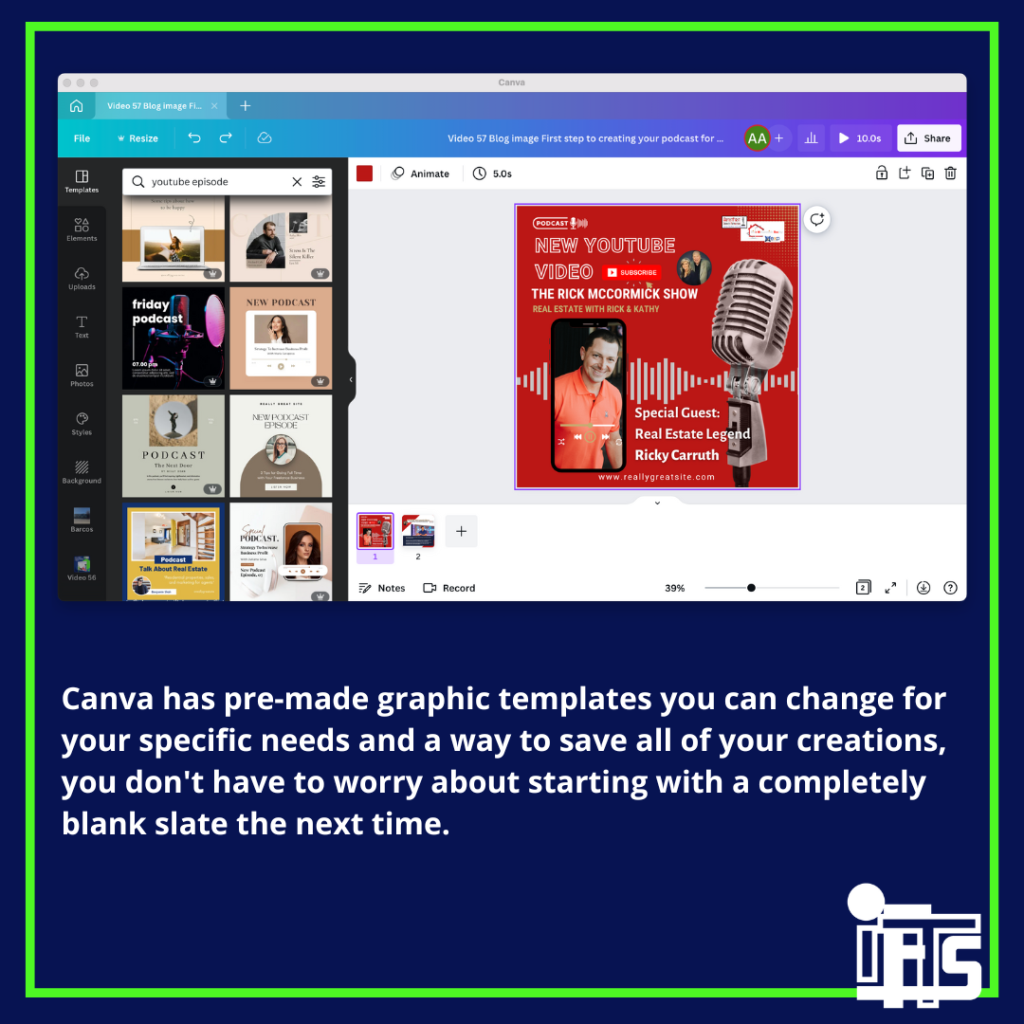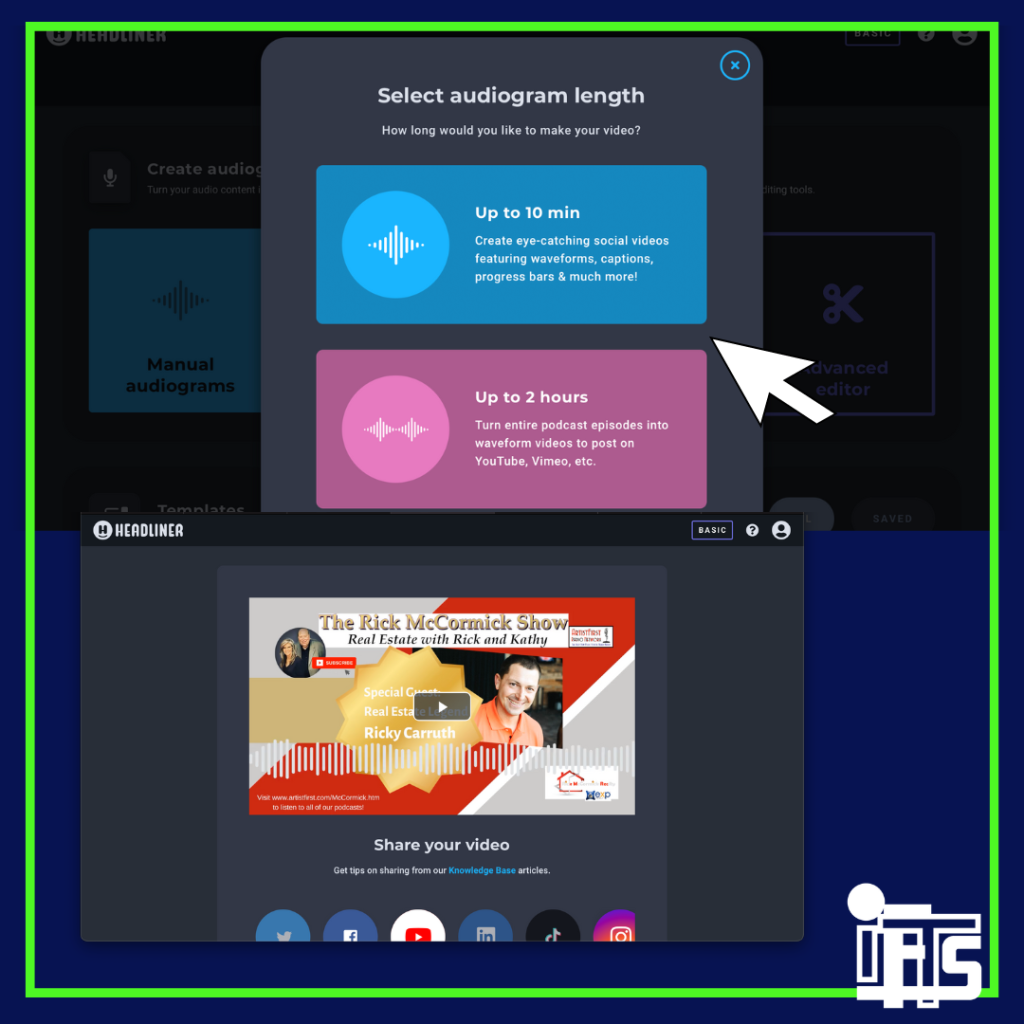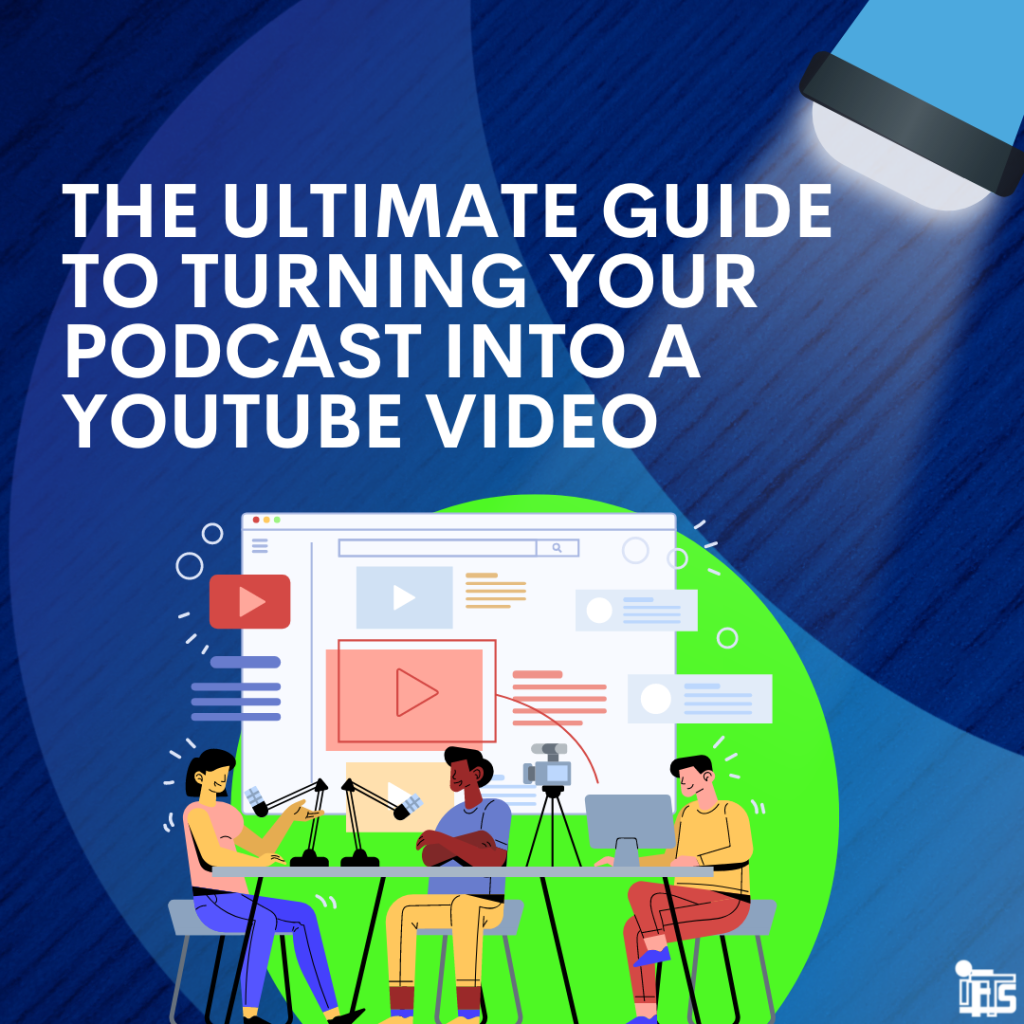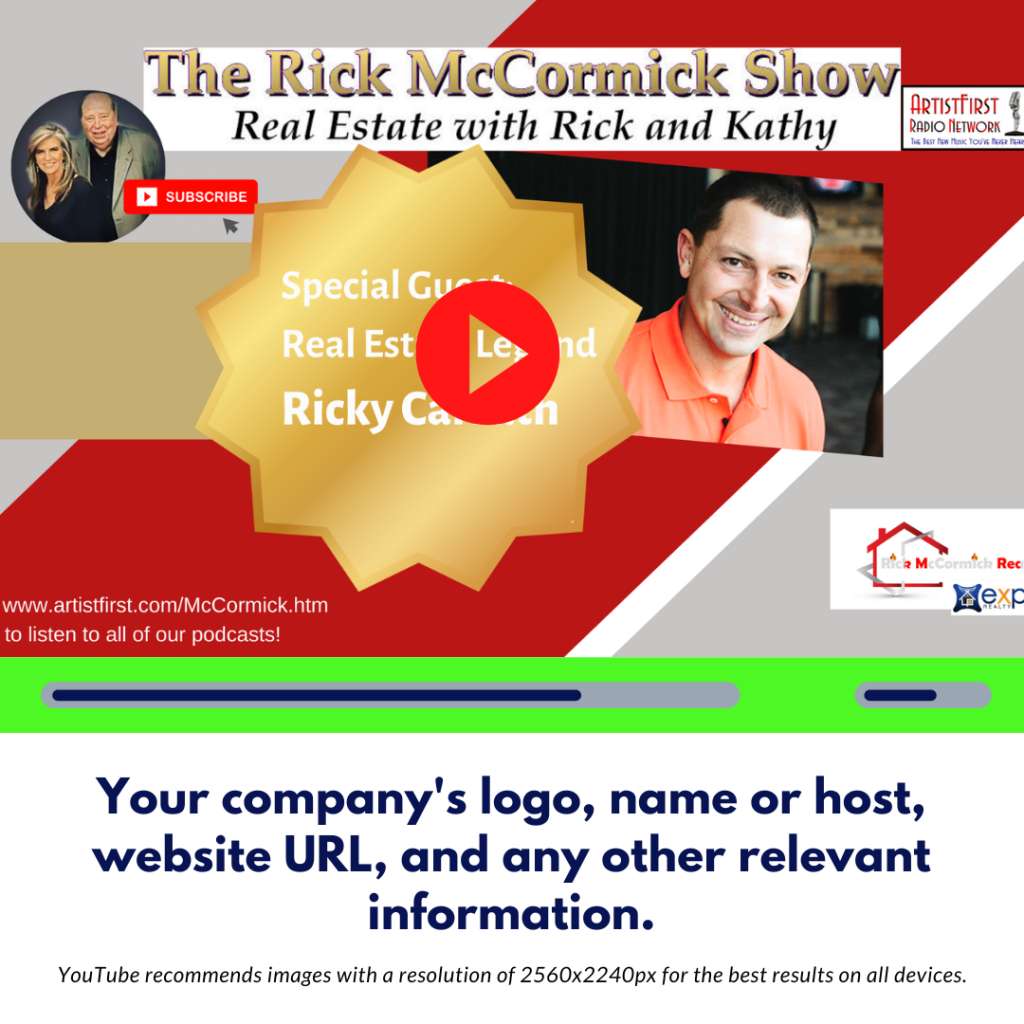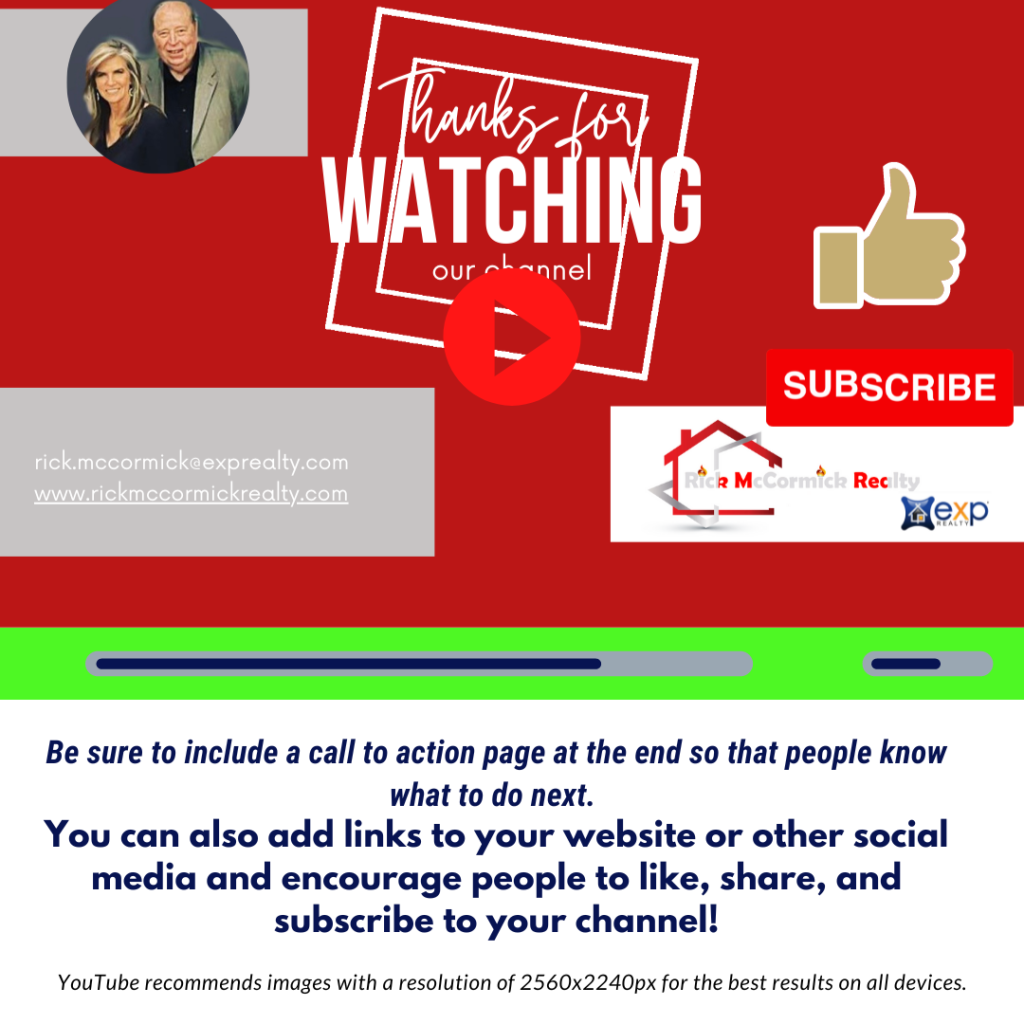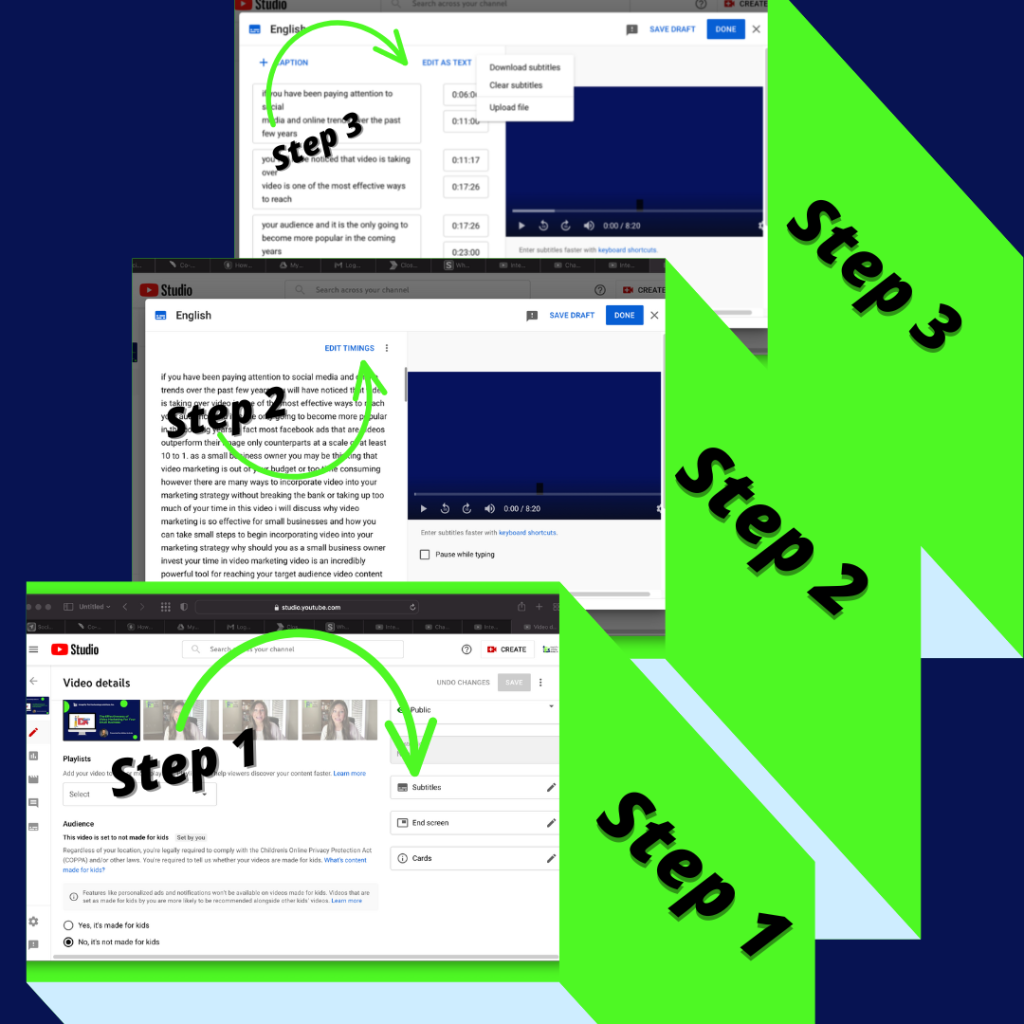If you’re running a small business, chances are you don’t have a big budget for marketing.
That’s why it’s important to be creative and get the most out of the resources you do have! If you’ve been following social media and internet trends in recent years, you’ve probably noticed that video is taking over and can be very effective for your small business.
One way to produce some really good content for your social media is by filming informational videos that can be turned into two weeks worth of social media content!
In this article, we are going to help you save time (and money) when it comes to producing social media content for your business. You’ll learn how to film and edit your video, and use it to create two weeks worth of eye-catching social media content!
Filming Your Video
Filming a video for social media sounds like a daunting task, but it doesn’t have to be! If you have a smartphone, you have everything you need to film a great video. We have a full article that goes into the details on how to create and optimize a video for YouTube.
Here are a few quick tips to help you get started with filming:
- Use natural light whenever possible. This will help your video look more professional. It will also help you look your best!
- Invest in a tripod to keep your camera steady. This will also help with the professional look of your video. Here’s an example of a great starter tripod.
- Plan out what you’re going to say before you start filming. This will help you stay on track and avoid rambling. If you are worried about not sticking to your script, try a teleprompter app.
Editing your video
Editing your video doesn’t take as long as you might think.
Canva is an awesome all-in-one tool that you can use to edit your videos AND create your social posts that we will talk about in the next step. Follow these quick tips when editing your video:
- Start by trimming any dead space at the beginning or end of your video.
- Then, upload the file to canva and add in any titles or text that you want to include. We recommend adding a title slide and ending slide that includes a call to action.
- Finally, add some background music to your video. This will make it more engaging and entertaining to watch.
Envato Elements is a great resource to download background music for your videos.
Posting Your Video
Once you have edited your video, it’s time to post it on social media!
The first place that you should post your video is YouTube. If you don’t have a YouTube channel, follow these 3 easy steps to set up a YouTube channel!
Another great place to post your full video is on your businesses Facebook page. This is a great way to get more views and engagement on your video. You can check out our Facebook page for inspiration and ideas.
You can also create shorter clips of your video to post on Instagram and Twitter. These social platforms are all about quick, snackable content that is easy to consume. So, make sure that your video clips are short, informative and to the point.
Turning Your Video Into Two Weeks of Content
To get the most out of the video that you created, you’ll want to turn it into multiple pieces of content for social media.
This is where Canva comes in handy again! You can use Canva to easily create images and graphics with information from your video that can be used for social media posts.
We created a list of the Top The Top 18 Social Media Post Ideas to engage your online audience and save you time.
Creating content from your video will help you get more views and engagement on your video, and also help you reach a larger audience across many platforms, while saving you time.
Here are a few ideas on how to turn your one video into two weeks worth of content:
Day 1: Publish the video on YouTube and share it on your social media channels.
Day 2: Create a blog post about the video and promote it on social media. To make things even easier, use Otter.ai to transcribe your video and post the text as a blog.
Day 3: Create an Instagram story about the video and share it on your other social channels.
Day 4: Take a fun fact or quote and turn it into text with a picture that goes with it.
Day 5: Share some behind the scenes photos or videos on Instagram from when you were filming the video.
Day 6: Share a clip from the video on Instagram and link to the full video in your bio.
Day 7: Share a reminder to check out your blog post
Days 8-9: Create a social media challenge related to the video and encourage people to participate.
Day 10: Create a list post or promote free consultations, subscriptions, newsletters, or other lead magnets.
Day 11: Share interesting facts or comparisons as an infographic.
Day 12: Share another clip from your full video.
Day 13: Combine text and a visual image using a useful fact or statistic from your video.
Day 14: Share a reminder to watch your video on YouTube and link to the full video.
Schedule Your Posts Ahead of Time
Put your social media on autopilot by scheduling your content ahead of time! This will save you hours each week and help ensure that your content is getting in front of your audience on a regular basis.
We recommend using a tool like SocialPilot to queue up your content and post it for you automatically.
What Are You Waiting For?
Filming an informational video about your small business is a great way to create content that you can use for social media. Now that you know how to film a video on your smartphone, edit it, and turn it into two weeks of content, it’s time to get started! These tips will help you save time and money while still getting great results.
So, what are you waiting for?
Get filming!
If this process still sounds too time consuming for you, contact the social media experts at IFTS and we will get the job done for you! Call us today at 412-715-6266.