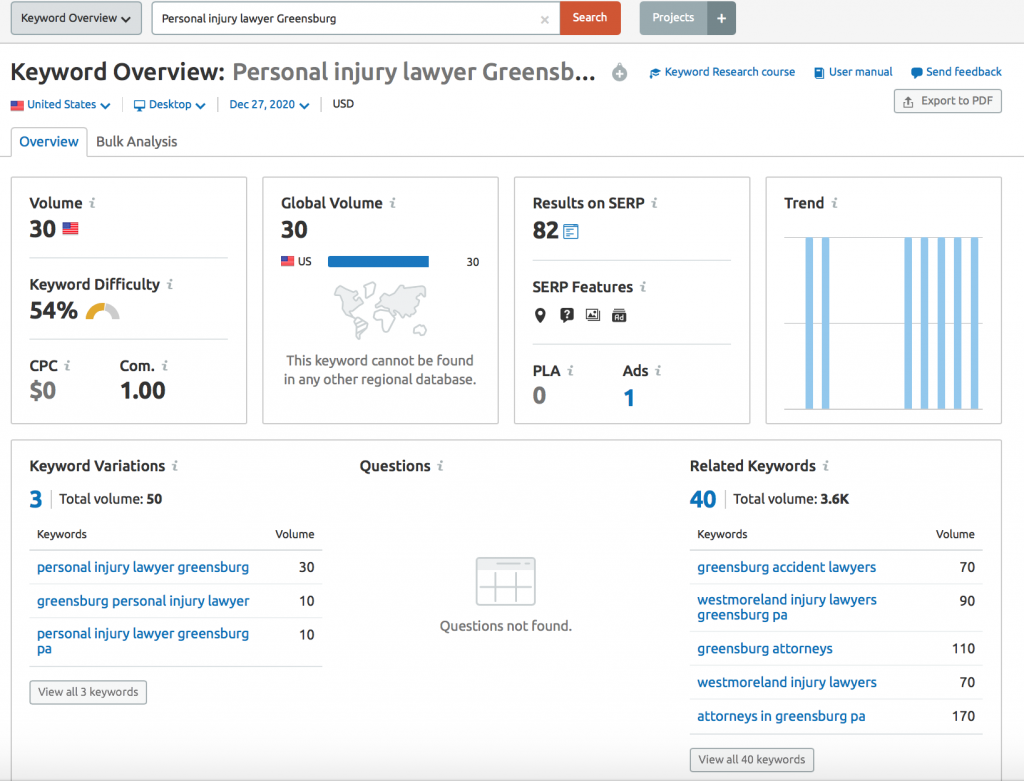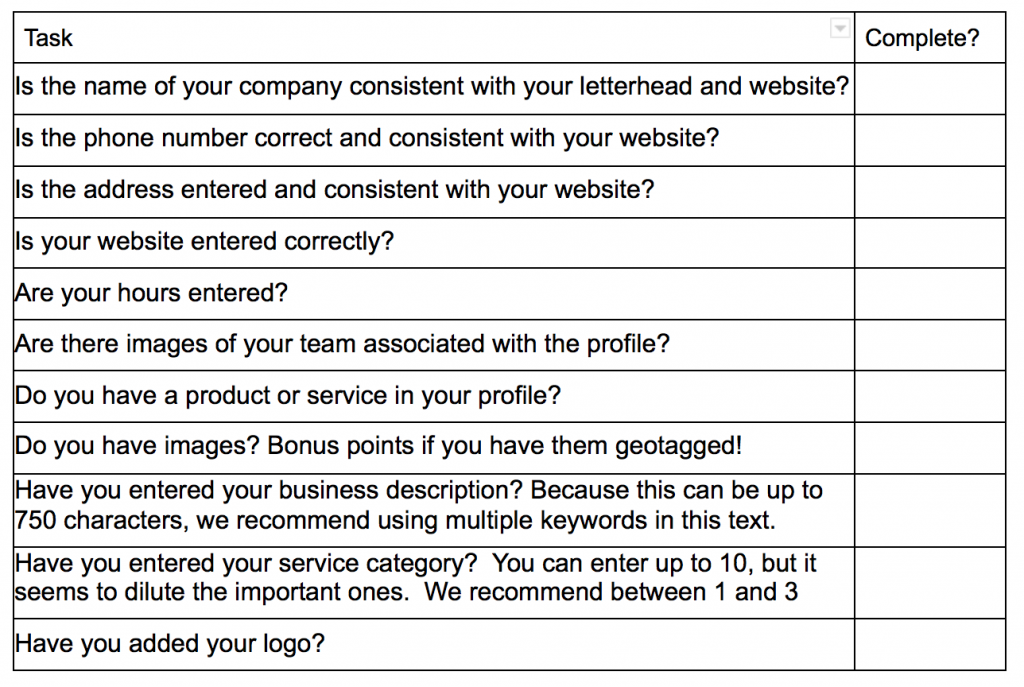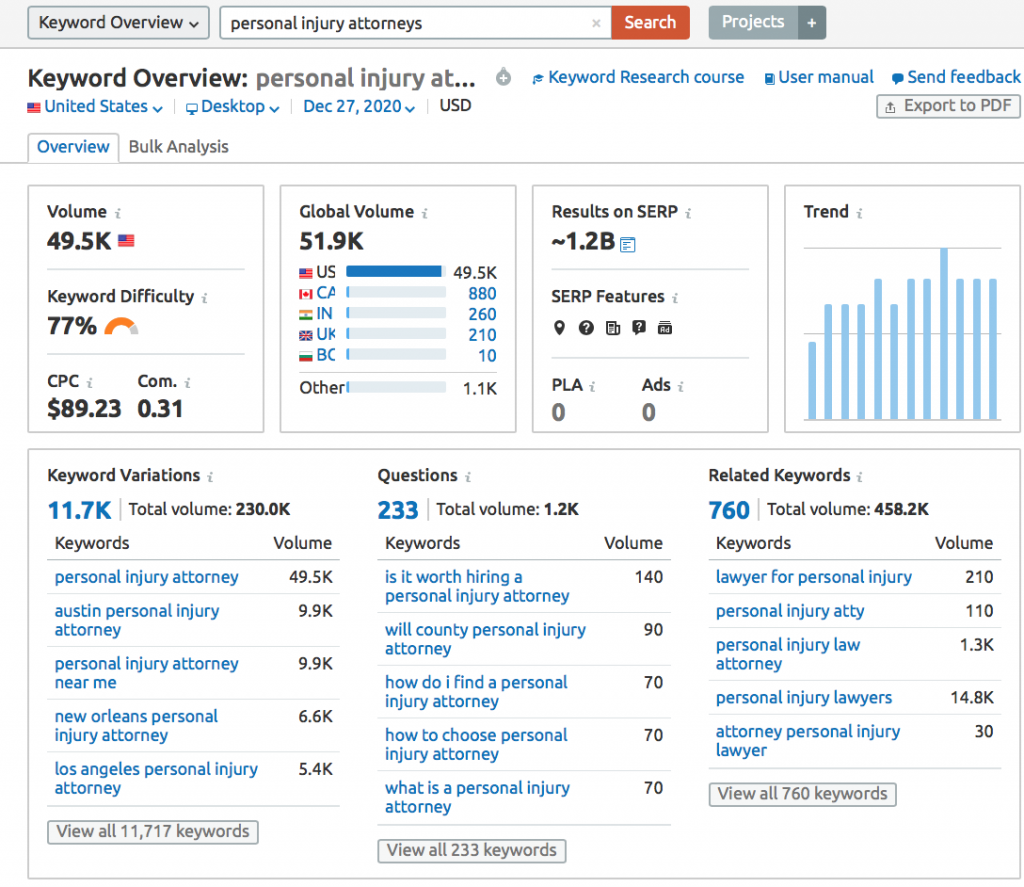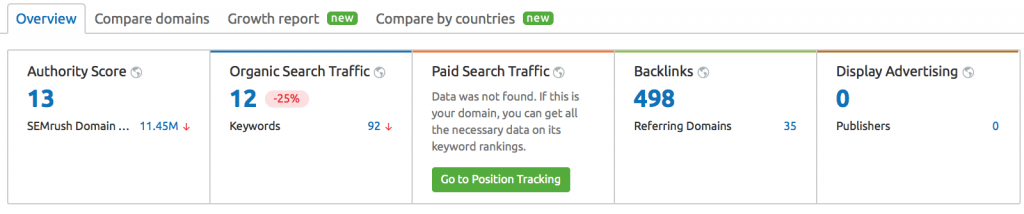Is your firm using video to build trust and establish authority?
If not, you are missing out on LOTS of potential clients!
In today’s competitive legal landscape, video marketing has emerged as one of the most effective tools to achieve these goals. Whether you’re answering FAQs, educating clients, showcasing your expertise, or creating a personal connection, both short-form and long-form video formats have their place in a law firm’s marketing strategy.
This guide will explore the unique advantages of each video type, their specific use cases, and how your firm can strategically leverage both to grow your practice.
What Is Short-Form Video Content?
Short-form videos are normally under two minutes long and designed to deliver concise, impactful messages. They do well on platforms like Instagram Reels, TikTok, YouTube Shorts, and LinkedIn, where users scroll through content quickly and make snap judgments about what to watch.
Advantages of Short-Form Videos for Law Firms
- High Engagement Rates
- Short videos align with the modern audience’s preference for quick, digestible content. A study by Wyzowl found that 73% of people prefer to watch a short video to learn about a product or service rather than read text or view images (Wyzowl, 2023).
- Budget-Friendly Production
- Producing a 60-second clip about “3 Tips to Prepare for Divorce Mediation” is less resource-intensive than creating a lengthy video. Even attorneys with minimal equipment can create professional-looking videos with a smartphone and simple editing tools (HubSpot, 2024).
- Boosted Brand Awareness
- Short-form videos are more likely to be shared across social media, increasing your law firm’s visibility. In fact, social media algorithms prioritize short, engaging content to keep users on the platform longer (Sprout Social, 2023).
Short-Form Video Ideas for Law Firms
- FAQs: Address commonly Googled questions like “What should I do after being served with divorce papers?” or “How does bankruptcy affect my credit?”
- Client Testimonials: Showcase real clients describing their positive experiences working with your firm. Happy clients are normally more than willing to help you out with these.
- Behind-the-Scenes Clips: Give viewers a glimpse of your office culture or the preparation that goes into a trial.
- Lawyer Introduction: Give people the chance to get to know you with a quick introductory video to you, your practice and give them a small glimpse into your life. People want to hire an attorney that they can connect with.
For 18 examples of posts and clips you could create, check out our article on Social Media Marketing for Law Firms | Top 18 Social Post Ideas
What Is Long-Form Video Content?
Long-form videos are over 5-10 minutes long and ideal for providing detailed explanations or storytelling. They work best on platforms like YouTube, your website, or during live webinars, where viewers are more likely to invest time in watching.
Advantages of Long-Form Videos for Law Firms
- Showcasing Expertise
- Long videos allow attorneys to delve deeper into complex legal topics, which helps establish credibility. For instance, a 20-minute video explaining “The Legal Process of Estate Planning in 2024” demonstrates thorough knowledge and builds trust with potential clients (Forbes, 2023).
- Enhanced SEO
- Search engines prioritize detailed, valuable content. A 15-minute YouTube video titled “Everything You Need to Know About Wrongful Termination Lawsuits” can rank higher on Google, directing more organic traffic to your website (Moz, 2023).
- Trust Building
- Detailed videos create a sense of transparency. A potential client who spends 10 minutes watching your video on “How to Prepare for a Deposition” is more likely to trust you than a competitor with only surface-level content (Search Engine Journal, 2023).
Long-Form Video Ideas for Law Firms
- Educational Webinars: Host webinars on timely topics, such as “Navigating New Tax Laws for Small Businesses.”
- Case Studies: Walk viewers through the steps of a past case (while maintaining confidentiality) to showcase how you’ve helped clients achieve favorable outcomes. This will help them picture what it’s like to work with you and your firm.
- Deep Dive Explainers: Create detailed tutorials or “how-to” guides, like “The Step-by-Step Guide to Filing for Divorce in [Your State].”
Short-Form vs. Long-Form Video: How to Choose
When to Use Short-Form Videos
- On Social Media: Instagram, LinkedIn, and TikTok favor short-form content.
- To Capture Attention Quickly: Use short-form videos to grab interest and direct viewers to longer resources, such as a blog post or a webinar.
- For Retargeting Campaigns: A quick video reminding past website visitors about your firm can re-engage them effectively (Neil Patel, 2023).
When to Use Long-Form Videos
- For Educational Purposes: Long-form content is perfect for addressing complex legal topics that require more depth.
- During Live Events: Webinars or live Q&A sessions can showcase your firm’s knowledge and allow for real-time audience interaction.
- On Your Website: Adding long-form videos to landing pages can boost credibility and conversion rates (HubSpot, 2024).
Real World Example: Combining Short and Long-Form Videos
Short-Form Video: The Hook
A small family law firm creates a 60-second video titled “5 Signs You Need a Divorce Lawyer,” which they share on Instagram and TikTok. The video includes a call-to-action (CTA) encouraging viewers to visit their website for a more comprehensive guide.
Long-Form Video: The Value
On their website, the firm has a 15-minute video explaining the entire divorce process, what clients can expect during mediation, and how the firm supports clients at every step.
The Results
- The short video captures attention and drives traffic.
- The long-form video builds trust and converts viewers into potential clients.
Best Practices for Video Marketing in the Legal Industry
- Maintain Professionalism
Your videos reflect your firm’s brand. While short-form videos can be creative and engaging, they should remain professional and align with the gravity of your services.
- Leverage Analytics
Use analytics tools to track engagement metrics. For example:
- Short-Form Metrics: Measure likes, shares, and views on platforms like Instagram.
- Long-Form Metrics: Analyze watch time and viewer retention on YouTube or your website (Sprout Social, 2023).
- Invest in Quality
Good lighting, clear audio, and proper editing significantly impact how viewers perceive your videos (Vidyard, 2024).
- Use Calls-to-Action (CTAs)
Each video should end with a clear CTA. Examples:
- “Contact us today for a free consultation.”
- “Download our free guide on estate planning essentials.”
- “Subscribe to our channel for more legal tips.”
Putting It All Together
Video marketing offers law firms a powerful way to connect with potential clients, demonstrate expertise, and build trust. By leveraging both short-form and long-form content, your firm can engage audiences at every stage of their journey—whether they’re scrolling through social media or researching solutions to complex legal problems.
The key is balance. Short-form videos capture attention, while long-form videos provide the depth and detail needed to convert that attention into meaningful client relationships.
Now is the time to make video marketing a cornerstone of your firm’s growth strategy. Start small, experiment, and watch as your video content transforms your online presence and drives measurable results.
Want to Boost Your Law Firm's Marketing with Expert Video Content?
While many attorneys recognize the power of video marketing to grow their practice and attract clients, common obstacles like time constraints and uncertainty about where to begin often hold them back.
That’s where we come in!
Our specialized video marketing services for law firms take the hassle out of content creation. We’ll help you produce months’ worth of professional short-form and long-form videos designed to engage your audience, build trust, and showcase your expertise—all with minimal effort on your part.
Imagine having all of your marketing done for a quarter of the year in 90 minutes, which is exactly what we do – Give us a call at 412.715.6266 to find out more.
Learn more about our video marketing services and start transforming your firm’s digital presence today.