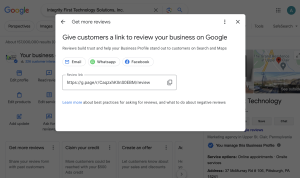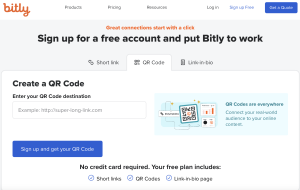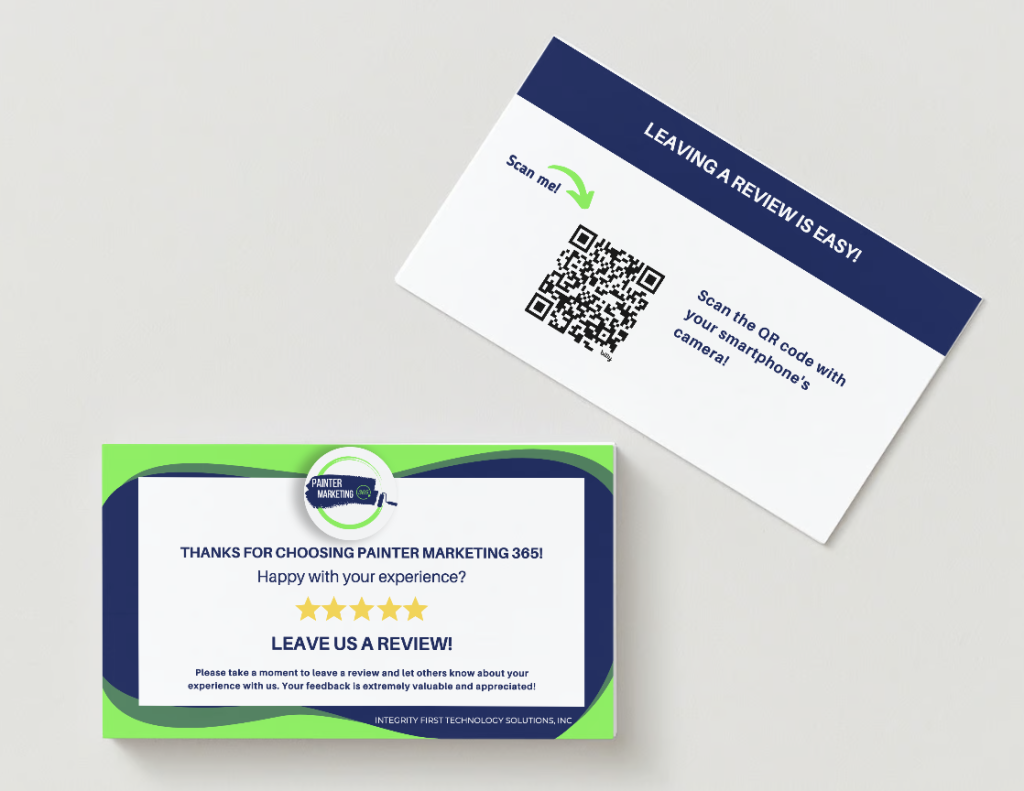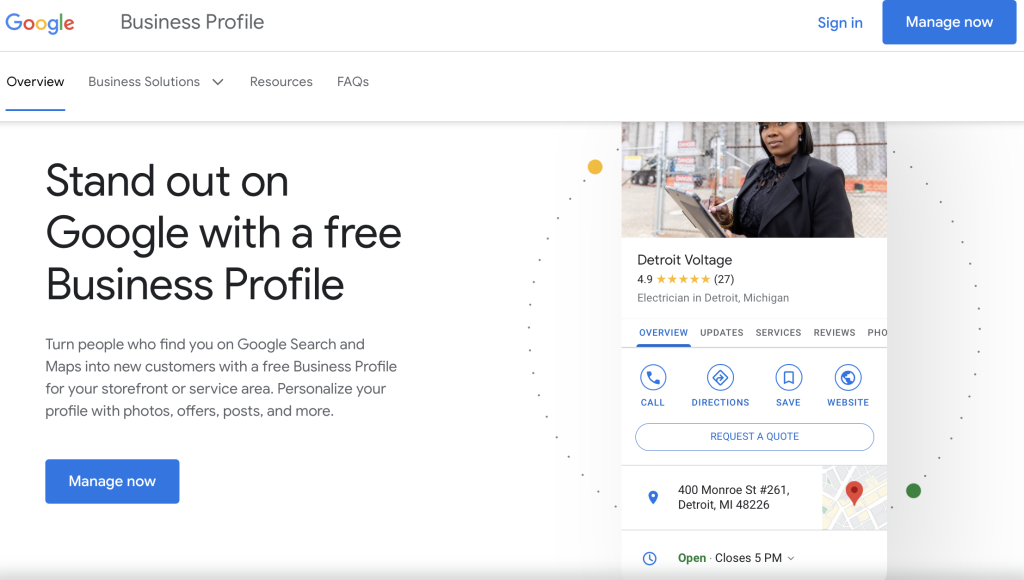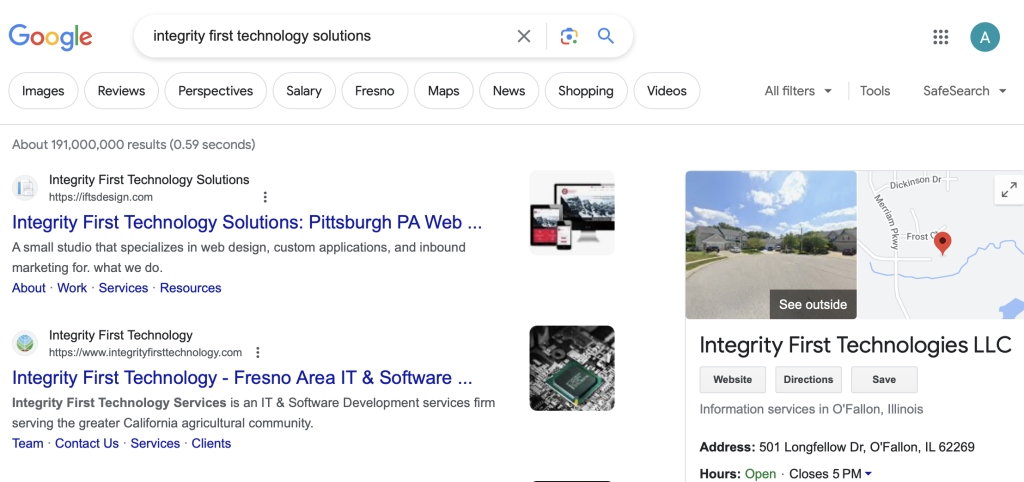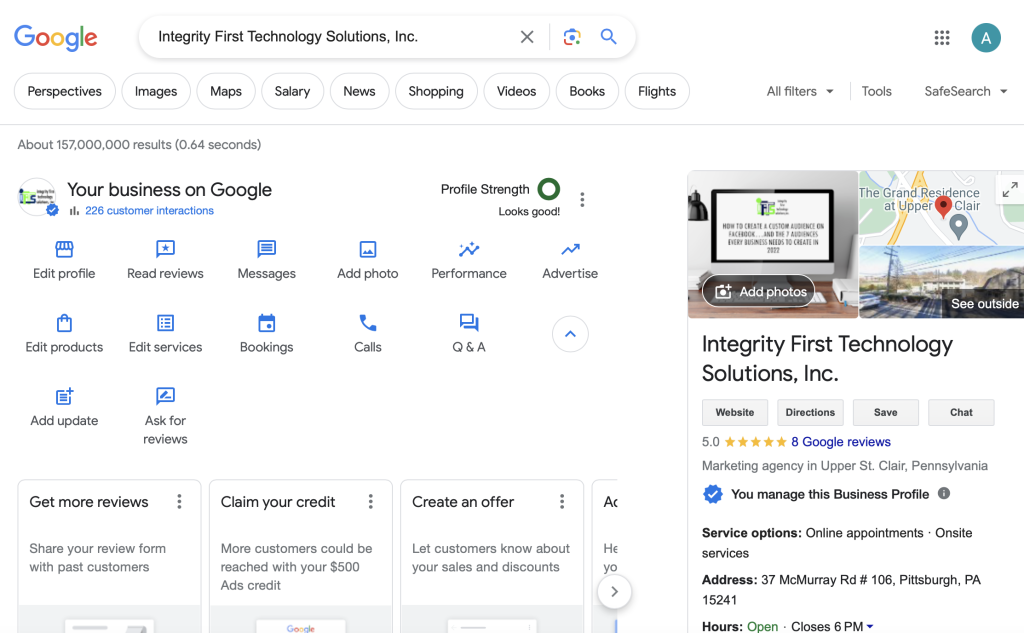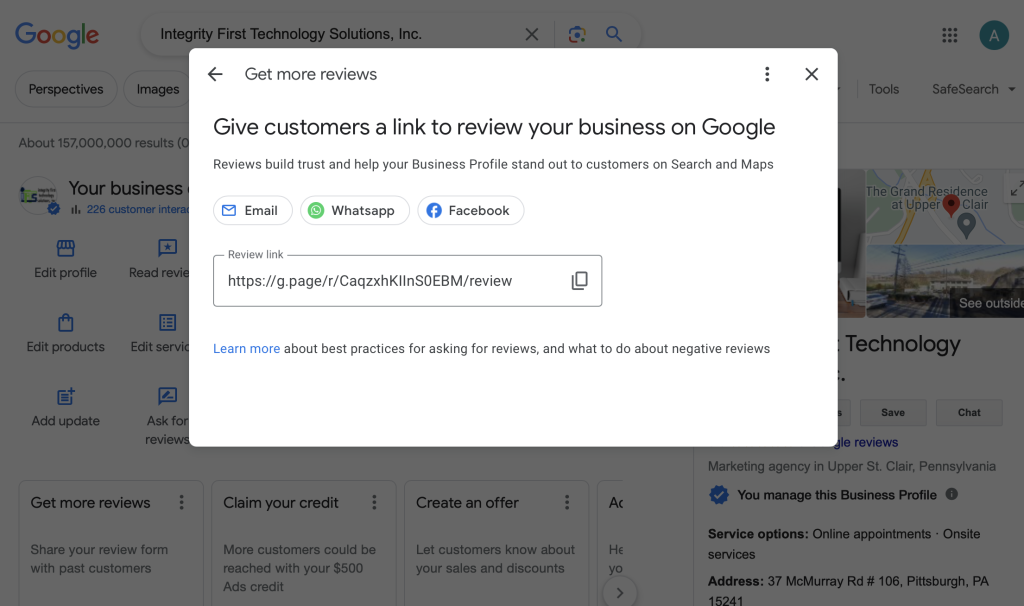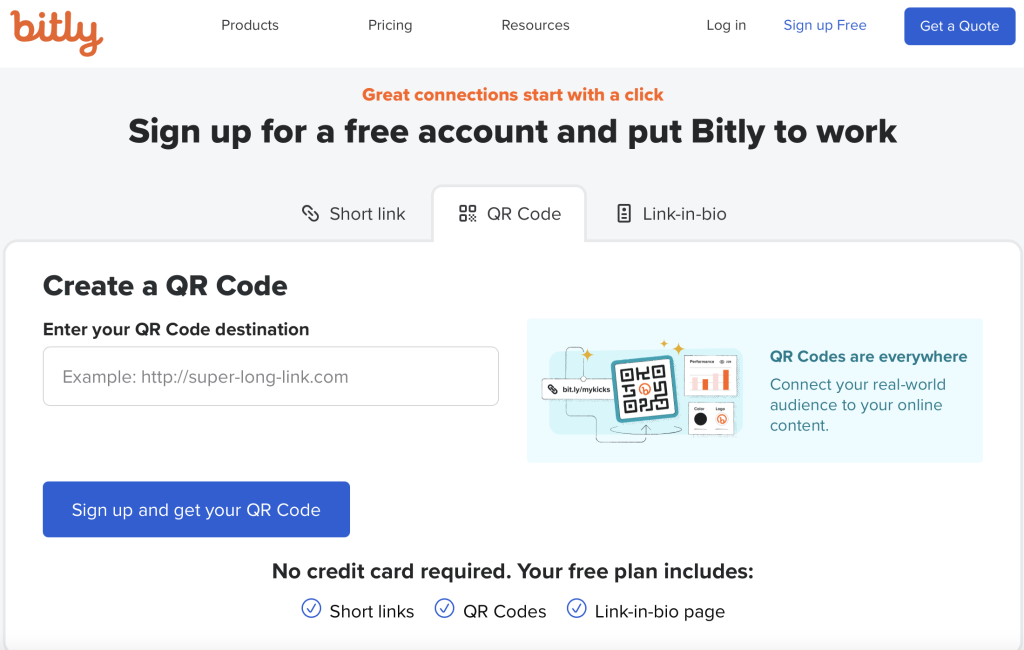Would you like to get more free leads from Google?
I think that most business owners would answer “Yes!” to that question.
So, how do you do it? How can you, as a small business owner, get more free leads from Google?
By doing the following 3 things within your Google Business Profile (GBP), you can get more free leads for your business:
- Provide More Images
- Respond To Reviews
- Use the Q&A section
In this article, we will cover how to easily do these 3 things and WHY they work.
1 - Importance of Adding Images to Your Google Business Profile
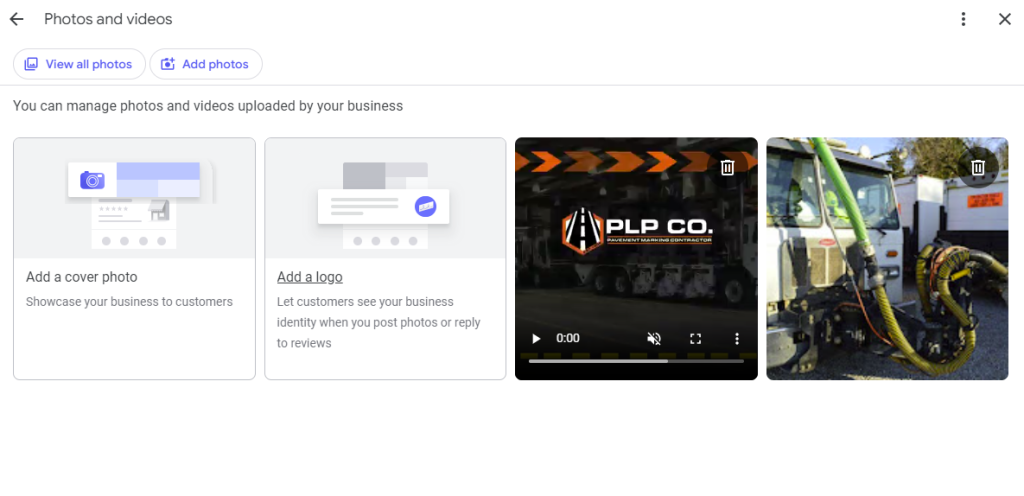
Adding images to your Google Business Profile is crucial for several reasons, particularly in enhancing your business’ online visibility and engagement with potential clients. Regularly updating your profile with new photos can significantly improve your ranking in Google’s local search results, specifically in the most sought after Google Three Pack results.
This section often draws the highest click-through rates because visual content grabs attention faster than plain text listings. By showcasing high-quality images from your company, you provide a visual tour to potential clients, which helps in building trust and authenticity before they even walk through your door. It also helps you get more free leads!
What Types of Pictures To Use In Your GBP
The types of pictures to upload can vary, but each serves a purpose in enriching your profile’s appeal.
Interior shots of your office give viewers insight into your working environment, which can be particularly persuasive if your spaces are well-maintained and professionally appointed.
Exterior photos help clients locate your business easily, reducing frustration on their initial visit and improving their overall experience.
Photos of your team are equally important as they put faces to names, personalizing your business and making clients feel more connected to your company.
Additionally, images from events or everyday business activities can showcase your company’s community involvement.
Client-Generated Imagery and Its Impact
Encouraging clients to upload their own images can further augment your profile’s effectiveness. Client-generated photos add an element of verification and trust, showing prospective clients the real people and stories behind your services.
Although incentivizing reviews is against Google’s policies, inviting clients to share their visual experiences is permissible and can lead to a richer, more engaging profile. These images not only enhance your profile’s authenticity but also improve its freshness score on Google, potentially boosting your search rankings and visibility.
Together, these strategies for adding various types of pictures to your Google Business Profile leverage visual content for better search engine placement, richer client engagement, and ultimately, a stronger online presence for your business.
2 - Leveraging the Q&A Section of Your Google Business Profile
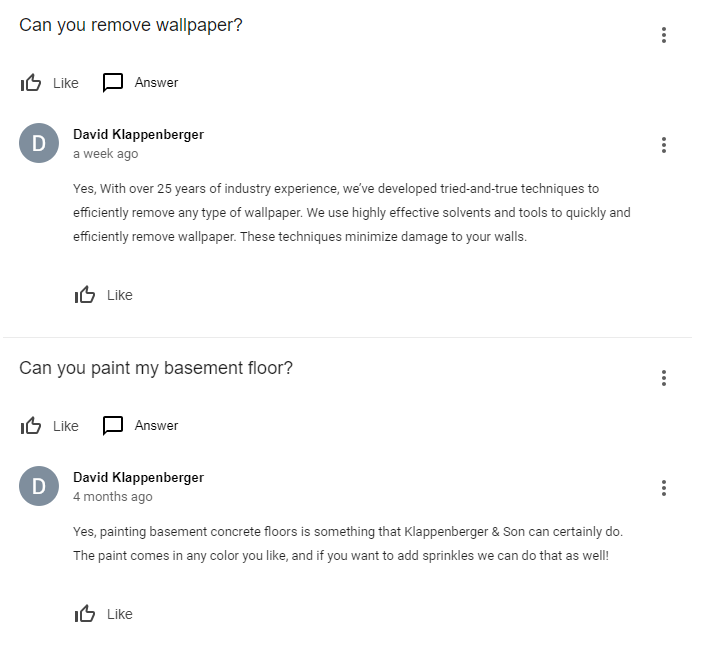
Utilizing the Q&A section on your Google Business Profile is an important tool for enhancing visibility and engaging directly with potential customers.
This feature allows the public to ask questions directly on your profile, which you or your team can answer. By actively participating in this section, you not only provide valuable information but also increase the interaction rate on your profile.
Each question and answer adds relevant content to your page, which improves SEO by naturally incorporating keywords associated with your business. This ongoing interaction signals to Google that your profile is active and relevant, boosting your visibility in search results and thereby drawing more potential free leads.
Types of Questions and Strategic Responses
The range of questions that can be asked in the Q&A section is vast, but focusing on relevance and quality is key.
Potential customers might ask about specific products, such as “What limits should I get for my professional liability insurance?” or seek advice on services, for example, “Do you offer installation services for outdoor lighting?”
These inquiries provide an excellent opportunity to use keywords strategically. Responses should be detailed and crafted with SEO in mind, utilizing synonyms and related terms that enhance your profile’s searchability. By addressing these questions thoroughly, you not only establish authority and trust but also improve the chances of your profile appearing for related searches.
Enhancing Engagement and Conversion Through Q&A
The Q&A feature serves as a pre-purchase touchpoint, where potential customers can gauge the responsiveness and helpfulness of your business. This interaction plays a crucial role in the customer’s decision-making process. A prompt and informative response can significantly sway their choice to engage with your products or services.
Additionally, by curating a list of commonly asked questions and populating the Q&A with these queries and answers, you preemptively address customer concerns, which reduces barriers to purchase and can lead to higher conversion rates. Engaging with users through the Q&A not only enhances your profile’s performance in terms of SEO but also builds a foundational relationship with prospective customers by providing them with immediate value.
Through the strategic use of the Q&A section on your Google Business Profile, you can significantly enhance your online presence, attract more leads, and build stronger relationships with potential customers, all of which contribute to the growth and success of your small business.
3 - The Importance of Responding to Reviews on Your Google Business Profile
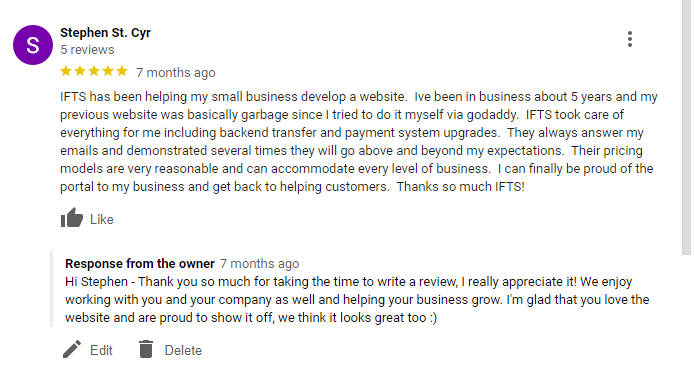
Responding to reviews on your Google Business Profile is an essential practice for any small business aiming to enhance their online reputation and attract more customers.
Whether the reviews are positive or negative, each response you craft should be thoughtful and personalized. This not only shows that you value customer feedback but also demonstrates your commitment to customer service—a critical factor that potential customers consider when choosing which business to support.
Google itself has indicated that interaction with reviews can influence your local search ranking, which underscores the importance of this practice. By engaging actively with reviewers, you enhance the likelihood that your business profile will appear more prominently in search results, thereby increasing visibility and potentially attracting more free leads.
How to Effectively Respond to Reviews
When responding to reviews, it’s important to address the reviewer in a personal and professional manner. For positive reviews, express gratitude and reinforce any specific compliments with additional commentary that reinforces your business’s values or practices, such as:
Hi [reviewer name], we had a great time painting your living room and kitchen! It looks so nice and you picked out such a great turquoise for the accent wall. Please keep us in mind for any future painting needs.
For negative reviews, maintain professionalism and calm; apologize where appropriate, and offer to resolve the issue offline. This approach not only mitigates the negative impact of such reviews but also displays a proactive attitude towards customer satisfaction, which can be very appealing to prospective clients.
Boosting Leads Through Strategic Review Responses
Strategically responding to reviews can significantly influence your business’s lead generation efforts. A well-managed Google Business Profile with regular, thoughtful responses to customer reviews will likely cultivate a positive online presence, encouraging more customers to choose your service or product.
Responses to reviews provide an opportunity to use relevant keywords that improve SEO and increase the visibility of your profile in search results. When potential customers see a business actively engaging with its clients and caring about their feedback, it not only boosts the business’s credibility but also enhances its attractiveness, leading to increased customer interest and more free leads.
Overall, the act of responding to reviews is a powerful tool that serves multiple functions: it improves search rankings, helps manage public perceptions, and enhances customer relations—all of which are essential for driving more traffic to your business and securing a higher conversion rate from potential leads to loyal customers.
BONUS – If you don’t have a lot of reviews yet and would like to set up a system, check out our article on getting more reviews here.
Start Getting More Free Leads From Google Today
Implementing the three strategies outlined in this article—adding images, engaging through the Q&A section, and responding to reviews on your Google Business Profile—can significantly increase your small business’s online visibility and free lead acquisition from Google.
By effectively managing these 3 things, you not only enhance your profile’s appeal and searchability but also establish a robust online presence that attracts and retains customers.
Each of these elements serves to build trust and credibility. These interactions not only improve your Google search rankings but also make your business stand out as responsive and customer-focused.
Adopting these practices will not only help in getting more free leads but also in converting those leads into loyal customers, fostering long-term success for your business. Remember, the digital footprint of your business is often the first impression potential customers will have, so make it count by optimizing your Google Business Profile with these effective strategies.
Embrace these techniques today, and watch as your business grows its online presence and customer base organically.